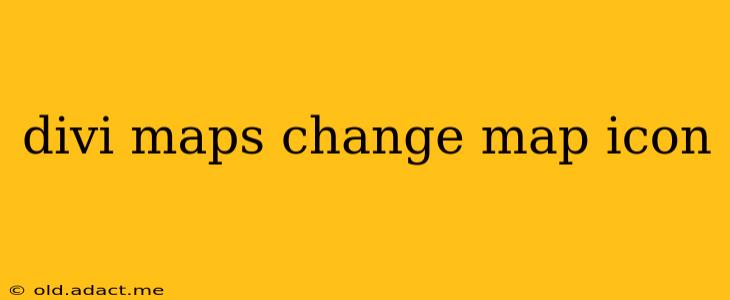Divi's built-in map module is a powerful tool, but sometimes you need more control over its appearance to perfectly match your website's design. One common customization is changing the default map markers (icons). This guide will walk you through several methods to achieve this, from using custom images to leveraging advanced CSS techniques.
Why Change the Default Map Icon in Divi?
The standard Divi map marker, while functional, might not always align with your brand's aesthetic or the overall feel of your website. A custom map icon allows you to:
- Enhance Brand Consistency: Match your map markers to your logo or brand colors for a cohesive brand identity.
- Improve Visual Appeal: Create a more engaging and visually appealing map experience for your users.
- Increase Click-Through Rates: A unique and eye-catching icon can draw more attention to your map markers.
- Improve User Experience: A clear and recognizable icon enhances the user's ability to quickly identify points of interest.
How to Change the Divi Map Icon: Method 1 - Using a Custom Image
This is the easiest method for most users. You'll need a custom image (ideally a PNG with a transparent background) that you want to use as your marker.
- Create or Obtain Your Custom Icon: Design a small, high-resolution image that will work well as a map marker. Remember to keep the file size relatively small for optimal loading times.
- Upload the Image to Your Media Library: In your WordPress dashboard, navigate to Media > Add New and upload your custom icon.
- Get the Image URL: Once uploaded, note the URL of your image. You'll need this in the next step.
- Add the Map Module: Add a Divi map module to your page where you want to display the custom map.
- Use Custom Marker Code: Divi doesn't offer a direct setting to change the marker icon. Therefore, you'll need to utilize a custom CSS snippet. Within the map module's settings, locate the area for custom CSS (often labeled "Custom CSS" or similar).
- Paste CSS Code: Paste the following CSS code into the custom CSS area, replacing
[your-image-url]with the actual URL of your uploaded image:
.et_pb_map_marker {
background-image: url('[your-image-url]');
background-size: cover; /* Adjust as needed */
background-repeat: no-repeat;
}
This CSS targets the class applied to each marker and sets its background image to your custom image.
How to Change the Divi Map Icon: Method 2 - Using a Custom Marker with Google Maps API
This method offers more granular control but requires a deeper understanding of the Google Maps API. While not directly within the Divi interface, it provides advanced customization options. This generally involves creating a custom marker image and then using JavaScript within a custom code module or child theme to integrate it with the map. This is a more advanced technique and requires familiarity with JavaScript and the Google Maps API. It's beyond the scope of this basic guide.
Frequently Asked Questions
Q: Can I use different icons for different markers on the same map?
A: Using the custom image method described above, you can only apply one custom marker across the entire map. To use different icons for individual markers, you'll need to delve into the more complex Google Maps API method using custom JavaScript.
Q: What image formats work best for map icons?
A: PNGs with transparent backgrounds are generally recommended. This allows the icon to blend seamlessly with the map background.
Q: What size should my custom map icon be?
A: A good starting point is around 32x32 pixels. You can adjust the size based on your design needs.
Q: My custom icon isn't showing up. What should I do?
A: Double-check the following:
- Correct Image URL: Ensure you've correctly pasted the image URL into the custom CSS.
- Browser Cache: Clear your browser cache and try again. Sometimes, browsers store old CSS, preventing changes from showing.
- Conflicting CSS: There might be conflicting CSS rules in your theme or other plugins. Try temporarily disabling other plugins to see if that resolves the issue.
- Inspect Element: Use your browser's developer tools to inspect the map element and see if the CSS is being applied correctly.
By following these methods, you can easily customize your Divi map markers and create a more professional and visually appealing website. Remember to always test your changes thoroughly after implementing them.