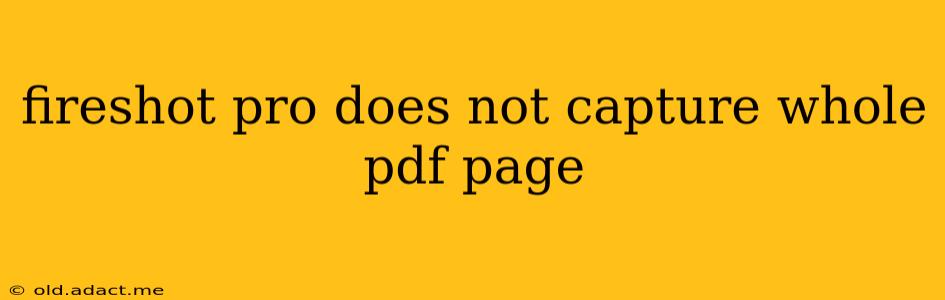Fireshot Pro Doesn't Capture Whole PDF Page: Troubleshooting and Solutions
Fireshot Pro, a popular browser extension for capturing screenshots, sometimes struggles to capture entire PDF pages, especially those with complex layouts or large dimensions. This can be frustrating, but several troubleshooting steps can usually resolve the issue. This guide will walk you through common causes and solutions to help you capture those elusive full PDF pages.
Why Fireshot Pro Might Not Capture the Entire PDF Page
Several factors can contribute to Fireshot Pro failing to capture the full content of a PDF page. Understanding these underlying issues is crucial for effective troubleshooting.
- PDF Rendering Issues: The way your browser renders the PDF can impact Fireshot's ability to capture everything. Some PDFs, particularly those with embedded objects or complex formatting, might not render completely within the browser's viewing area, leading to incomplete captures.
- Browser Compatibility: Although Fireshot Pro is designed for multiple browsers, compatibility issues can arise. An outdated browser or conflicts with other extensions could interfere with the screenshot process.
- PDF File Corruption: A damaged or corrupted PDF file can lead to rendering problems, preventing Fireshot from capturing the entire page correctly.
- Fireshot Pro Settings: Incorrect settings within the Fireshot Pro extension itself could also be the culprit. The capture area might be inadvertently restricted or other settings may be preventing full-page captures.
- Large PDF Files: Very large and complex PDFs can overwhelm the browser's rendering engine and Fireshot's ability to capture the entire page in one go.
- Insufficient System Resources: If your computer is low on RAM or processing power, this could affect the browser's performance, impacting Fireshot's ability to capture the entire page.
Troubleshooting Steps: Solutions to Capture Full PDF Pages
Let's address the potential problems one by one. Here's a breakdown of troubleshooting steps to try:
1. Check Fireshot Pro Settings
- Full Page Capture Option: Ensure that Fireshot Pro is configured to capture the full page. Look for a setting explicitly for "Full Page" or "Entire Page" capture within the Fireshot Pro options.
- Scroll Capture: If a "Scroll Capture" option exists, try enabling it. This feature is designed to capture the entire page, even if it extends beyond the initial viewport.
- Update Fireshot Pro: An outdated version of the extension might have known bugs. Check for updates and install the latest version.
2. Try Different Browsers
Test capturing the PDF in a different browser (Chrome, Firefox, Edge, etc.) to rule out browser-specific compatibility issues. This can help determine if the problem lies within the browser itself or the extension.
3. Repair or Replace the PDF
If you suspect the PDF file is corrupt, try repairing it using online PDF repair tools or replacing it with a fresh copy. A corrupted file often manifests in rendering issues, causing incomplete captures.
4. Increase Browser Zoom Level
Temporarily increasing the zoom level within the browser can sometimes help Fireshot capture the entire PDF page. This can be especially useful with PDFs that have small margins or closely spaced elements.
5. Close Unnecessary Programs
Close any unnecessary background applications to free up system resources. Lack of RAM or processing power can significantly impact the browser's performance and, consequently, Fireshot's capture capabilities.
6. Use an Alternative PDF Reader/Viewer
Consider opening the PDF in a dedicated PDF reader like Adobe Acrobat Reader or Foxit Reader. These readers often offer better rendering and page management, potentially allowing for cleaner screenshots using Fireshot or alternative screenshot tools.
7. Capture in Sections (Workaround)
If all else fails, you can capture the PDF page in sections. Capture the top half, then the bottom half, and then stitch the images together using image editing software. While not ideal, this provides a reliable workaround.
8. Contact Fireshot Pro Support
If the problem persists, consider contacting Fireshot Pro support directly. They may be able to provide additional assistance or identify a more specific solution for your situation.
By systematically working through these steps, you should be able to identify the cause of the problem and effectively capture the entire PDF page using Fireshot Pro. Remember to always back up important files before attempting any troubleshooting steps that involve modifying files or settings.