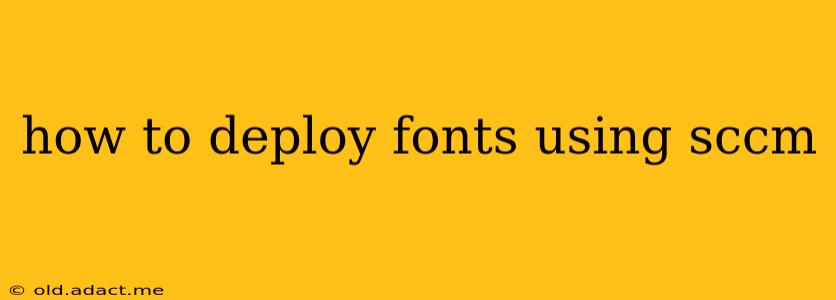Deploying fonts across your organization using SCCM (System Center Configuration Manager) ensures consistency and simplifies management. This guide provides a comprehensive walkthrough, addressing common challenges and best practices. We'll cover various deployment methods and troubleshooting tips to ensure a smooth implementation.
Why Deploy Fonts with SCCM?
Manually installing fonts on numerous machines is time-consuming and error-prone. SCCM streamlines this process, allowing you to deploy fonts to specific collections of computers, ensuring everyone uses the same fonts for consistent document appearance and application functionality. This centralized approach simplifies updates and reduces the risk of inconsistencies.
Preparing for Font Deployment
Before deploying fonts via SCCM, several preparatory steps are crucial:
-
Font Selection: Identify the specific fonts you need to deploy. Consider licensing agreements and compatibility with your operating systems. Using a font management tool prior to deployment can help streamline the process and ensure you're only distributing the necessary fonts.
-
Testing: Before a wide deployment, test the process on a small pilot group of machines to identify potential issues. This allows for troubleshooting and refinement before affecting the entire organization.
-
Font Packaging: SCCM requires fonts to be packaged appropriately. The most common method is creating a simple package containing the font files (.ttf, .otf). The package should then be added to an application.
-
Target Collection: Define the specific collection of computers receiving the font deployment. This ensures targeted distribution and prevents unnecessary deployments to irrelevant machines.
Methods for Deploying Fonts with SCCM
There are several approaches to deploying fonts with SCCM, each with its pros and cons:
Method 1: Using a Standard Application
This is the most straightforward method. You create an application package containing the font files, and then deploy this application to the target collection.
-
Create a Package: In the SCCM console, create a new package. Specify a source directory containing the font files.
-
Create a Program: Add a new program within the package. The program should execute a simple command to copy the font files to the appropriate system font directory (%windir%\fonts). You can use a script (e.g., PowerShell) for this task. A simple copy command is sufficient for many scenarios.
-
Deploy the Application: Deploy the newly created application to your defined target collection. Set appropriate deployment settings such as scheduling and required restarts.
Example PowerShell Script (for adding fonts):
# Set the path to your font files
$fontFiles = "C:\fonts\*.ttf"
# Loop through each font file and install it
Get-ChildItem -Path $fontFiles | ForEach-Object {
Add-Type -AssemblyName System.Drawing
[System.Drawing.FontFamily]::new($_.FullName)
}
Method 2: Using a PowerShell Script (More Control)
For more control and advanced options, you can use a PowerShell script to handle font installation. This allows for more sophisticated error handling and logging.
-
Create a PowerShell Script: Develop a script that handles font installation, including error handling and logging. This script will be included in your application package.
-
Create a Package & Program: Create an SCCM package and program as in Method 1, but use the PowerShell script as the executable.
-
Deploy the Application: Deploy this application as described above.
Method 3: Using a Third-Party Tool
Several third-party tools provide enhanced font management capabilities within SCCM. These tools often offer features such as automated font cleanup, licensing management, and more robust deployment options.
Troubleshooting Font Deployment Issues
Several issues can arise during font deployment:
Fonts Not Appearing:
- Permissions: Ensure the SCCM client account has the necessary permissions to write to the system font directory.
- Restart Required: A system restart might be necessary for the new fonts to be fully registered.
- Script Errors: Carefully review the script for any errors, and examine SCCM logs for clues.
- Font Conflicts: Check for existing fonts with the same name.
Deployment Failures:
- Distribution Point Issues: Ensure the distribution points are functioning correctly and the content is available.
- Client Configuration: Verify that SCCM clients are properly configured and communicating with the management point.
H2: What are the best practices for deploying fonts using SCCM?
Best practices include thorough testing before wide deployment, using a well-structured package, and specifying clear target collections. Utilize robust error handling within your scripts and always monitor deployment status for any failures. Consider using a centralized font management tool to simplify the process further.
H2: How do I ensure font consistency across my organization using SCCM?
SCCM allows deploying fonts to targeted collections, ensuring uniformity. By selecting the fonts needed and using the methods described above, consistency is achieved. Regular audits can help maintain consistency over time.
H2: Can I use SCCM to update fonts already deployed on client machines?
Yes, you can redeploy the updated font package. This will overwrite the older versions. Ensure the application version is incremented so SCCM recognizes the update and applies it appropriately.
By following these steps and employing best practices, you can successfully and efficiently deploy fonts across your organization using SCCM, ensuring consistency and simplifying font management. Remember to always test your deployments before wide rollout to avoid disruptions.