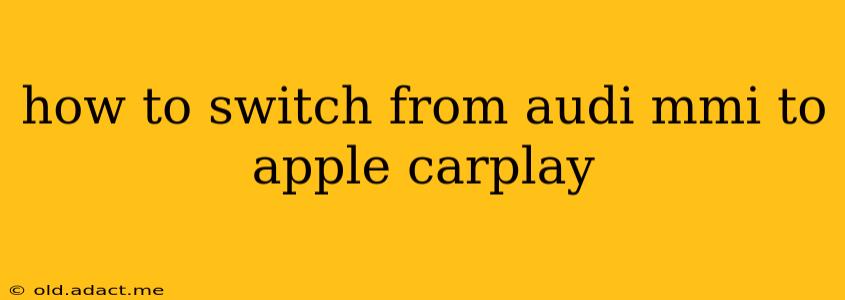Switching from Audi's MMI infotainment system to Apple CarPlay can significantly enhance your in-car experience, offering a familiar and user-friendly interface. This guide will walk you through the process, addressing common questions and troubleshooting potential issues.
Understanding Your Audi Model and CarPlay Compatibility
Before you begin, it's crucial to determine if your Audi model supports Apple CarPlay. Not all Audi vehicles are equipped with this feature, and compatibility varies depending on the year and model. Check your owner's manual or Audi's official website for specific details on your vehicle's infotainment capabilities. Some models require a software update to enable CarPlay functionality.
How Do I Activate Apple CarPlay in My Audi?
Once you've confirmed CarPlay compatibility, the activation process is usually straightforward:
- Connect Your iPhone: Using a high-quality Apple-certified Lightning cable, connect your iPhone to your Audi's USB port. This port is typically located in the center console.
- CarPlay Selection: On your MMI screen, you should see an Apple CarPlay icon appear. If not, navigate through your MMI system's menus. The exact location will depend on your Audi's model year and MMI generation. Look for options like "Sources," "Media," or a dedicated "Apple CarPlay" option. Sometimes, it's necessary to select "Phone" first before CarPlay appears.
- Accept the Terms: You might be prompted to accept Apple CarPlay's terms and conditions on your iPhone screen. Do this to proceed.
- Enjoy CarPlay: After accepting the terms, your Audi's MMI screen should switch to the Apple CarPlay interface. You'll now be able to access your apps, messages, navigation, and more through your iPhone.
What if Apple CarPlay Isn't Showing Up on My Audi MMI?
Several reasons might prevent Apple CarPlay from appearing:
- Incorrect USB Port: Ensure you're using the correct USB port. Some Audi models have multiple USB ports, and not all support CarPlay. Check your owner's manual to identify the designated port.
- Software Update Required: Your Audi's MMI system might require a software update to support Apple CarPlay. Visit your local Audi dealership or contact Audi customer service to check for updates.
- Cable Issues: A faulty or incompatible cable can prevent CarPlay from connecting. Try a different, Apple-certified Lightning cable.
- iPhone Compatibility: Make sure your iPhone is running a compatible iOS version. Check Apple's support website for the minimum required iOS version for CarPlay.
- Bluetooth Interference: Rarely, Bluetooth interference might affect CarPlay functionality. Try disconnecting other Bluetooth devices to see if it resolves the issue.
What are the Differences Between Audi MMI and Apple CarPlay?
Audi MMI:
- Vehicle-Specific: Designed specifically for Audi vehicles, with a focus on integration with the car's systems.
- Learning Curve: Can have a steeper learning curve, especially for users unfamiliar with Audi's interface.
- Features: Offers various features, including navigation, audio, climate control, and vehicle settings, but its functionality might be less intuitive.
Apple CarPlay:
- Familiar Interface: Uses Apple's iOS interface, making it instantly familiar to iPhone users.
- App Integration: Provides access to various compatible apps, including navigation, messaging, music, and podcasts.
- Voice Control: Leverages Siri for hands-free control of apps and features.
- Simplicity: Typically offers a more straightforward and user-friendly experience.
Can I Use Apple CarPlay Wirelessly in My Audi?
Wireless Apple CarPlay is available in some newer Audi models, but not all. Check your vehicle's specifications to determine if it supports wireless CarPlay. If not, you'll need to use a wired connection.
Troubleshooting Tips for Audi CarPlay Connectivity
- Restart Your iPhone: A simple restart can often resolve minor software glitches.
- Restart Your Audi: Turning your car off and on again can also help reset the infotainment system.
- Check for Software Updates: Ensure both your iPhone and your Audi's MMI system are updated to the latest versions.
- Visit Your Audi Dealership: If you've tried all troubleshooting steps and still can't connect, schedule an appointment with your Audi dealership for professional assistance.
By following these steps and troubleshooting tips, you should be able to seamlessly switch from Audi MMI to the convenience and familiarity of Apple CarPlay. Remember to consult your owner's manual for model-specific instructions.