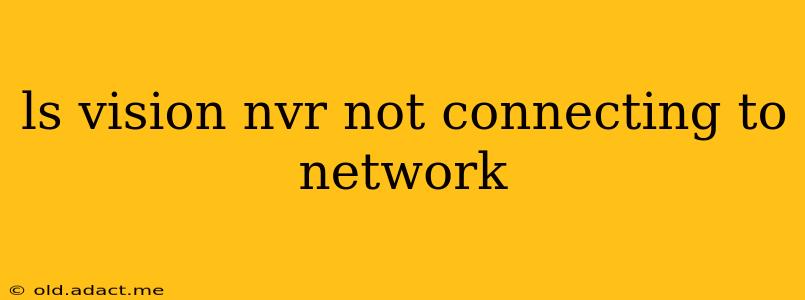Network connectivity issues with your Vision NVR (Network Video Recorder) can be frustrating, but thankfully, most problems are solvable with a bit of troubleshooting. This guide will walk you through common causes and provide solutions to get your Vision NVR back online and recording.
Why Isn't My Vision NVR Connecting to the Network?
This issue can stem from several sources. Let's explore the most frequent culprits:
1. Incorrect Network Cable Connection:
- Problem: A loose or faulty Ethernet cable is a surprisingly common cause. The cable might be improperly plugged into either the NVR or your router/switch. Damage to the cable itself can also interrupt the connection.
- Solution: Carefully inspect both ends of the Ethernet cable. Ensure it's securely plugged into the correct ports on both the NVR and your network device. Try a different, known-good cable to rule out cable damage.
2. Incorrect IP Address Settings:
- Problem: Your Vision NVR needs a valid IP address to communicate on your network. If the IP address is incorrect, conflicting with another device, or outside your network's range, it won't connect. Static IP addresses, while offering stability, can be problematic if misconfigured.
- Solution: Check your NVR's IP address settings. The easiest solution is usually to set it to obtain an IP address automatically (DHCP). Consult your NVR's manual for instructions on accessing its network settings. If using a static IP, ensure it's within your network's range and doesn't conflict with any other devices.
3. Router/Firewall Issues:
- Problem: Your router's firewall or other network security settings might be blocking your NVR's connection. Some routers have specific ports that need to be opened for NVRs to function correctly (typically ports used for streaming video).
- Solution: Access your router's settings and check its firewall configuration. You might need to add an exception or port forwarding rule for your NVR's IP address and the relevant ports (refer to your NVR's manual for these ports).
4. Network Problems (Router, Internet, or Wiring):
- Problem: Issues with your internet connection, router malfunction, or problems with your home's network wiring can all prevent the NVR from connecting.
- Solution: Check your internet connection. Try connecting other devices to your network to see if they're experiencing similar issues. If so, the problem likely lies with your internet service provider (ISP) or your router. If only your NVR is experiencing issues, it could be a problem with the NVR itself or its network settings. Consider testing the network cable with another device to rule out cabling problems.
5. Incorrect Username and Password:
- Problem: You might have forgotten or entered the wrong username and password for accessing the NVR's network settings.
- Solution: Refer to your NVR's documentation or the sticker on the device to find the default login credentials. If you've changed these, carefully check for any typos when entering them. If you've forgotten your password, you might need to perform a factory reset (but be cautious as this will erase all settings).
6. NVR Malfunction:
- Problem: In rare cases, the NVR itself might be faulty. This could be due to hardware failure or a software glitch.
- Solution: Contact Vision support or your retailer for assistance. A replacement or repair might be necessary.
Troubleshooting Steps: A Systematic Approach
-
Check the Physical Connections: Ensure the Ethernet cable is securely connected to both the NVR and your router. Try a different cable if possible.
-
Power Cycle Your Devices: Turn off your NVR, router, and modem. Wait 30 seconds, then power them back on in this order: modem, router, then NVR.
-
Check the IP Address Settings: Access your NVR's network settings and ensure the IP address is configured correctly (either DHCP or a static address within your network's range).
-
Check Your Router's Firewall: Access your router's settings and check the firewall to see if the NVR is being blocked. You may need to add a port forwarding rule.
-
Test Other Devices: Connect other devices to your network to rule out general network problems.
-
Contact Vision Support: If all else fails, contact Vision technical support for further assistance.
By systematically working through these steps, you should be able to pinpoint the cause of the connectivity problem and get your Vision NVR back online. Remember to consult your NVR's manual for specific instructions related to your model.