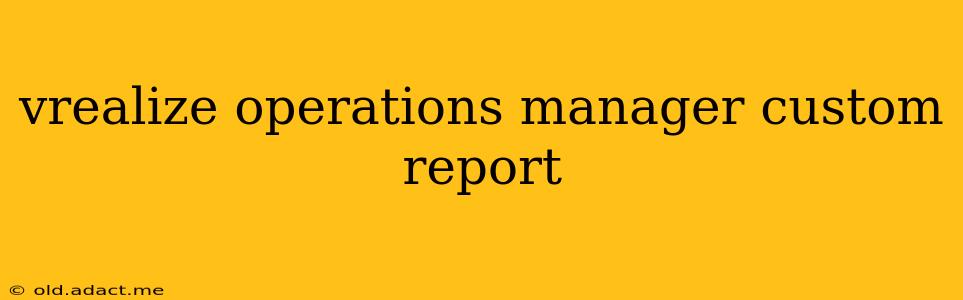vRealize Operations Manager (vROps) is a powerful tool for monitoring and managing your virtual infrastructure. While it provides a wealth of pre-built reports, the ability to create custom reports tailored to your specific needs is where its true power shines. This guide will walk you through the process of building effective custom reports in vROps, helping you gain deeper insights into your environment and optimize performance.
Why Create Custom Reports in vROps?
vROps comes equipped with a library of standard reports covering key performance indicators (KPIs). However, these may not always fully address your unique monitoring requirements. Creating custom reports allows you to:
- Focus on Specific KPIs: Tailor reports to highlight the metrics most relevant to your organization, such as application performance, storage utilization, or network latency.
- Improve Alerting: Proactive identification of potential problems through custom reports allows for timely intervention, preventing major outages.
- Streamline Reporting: Consolidate data from multiple sources into single, easy-to-understand reports.
- Enhance Compliance: Create reports demonstrating adherence to regulatory requirements or internal SLAs.
- Support Capacity Planning: Develop reports to forecast resource needs and proactively scale your infrastructure.
Understanding the vROps Reporting Framework
Before diving into creating your own reports, it's crucial to understand the underlying structure:
- Data Sources: vROps collects data from various sources, including ESXi hosts, virtual machines (VMs), and applications.
- Metrics: These are the quantifiable measurements collected from the data sources, such as CPU utilization, memory usage, and network throughput.
- Dimensions: These are the contextual attributes that categorize the data, such as datacenter, cluster, VM name, or application name.
- Reports: These visually represent the analyzed data, allowing you to understand trends, identify outliers, and make informed decisions.
How to Create a Custom Report in vROps
Creating a custom report involves selecting the appropriate metrics, dimensions, and visualization type. Here's a step-by-step guide:
- Navigate to the Reporting Section: Log in to your vROps instance and navigate to the reporting section.
- Select "Create Report": Click the button to initiate the report creation process.
- Choose Data Source and Metrics: Select the relevant data source (e.g., VMs, Hosts) and choose the specific metrics you want to include in your report.
- Add Dimensions: Define the dimensions that will provide context to your data (e.g., Datacenter, Cluster, VM Name).
- Select a Visualization: Choose the most suitable visualization type, such as a chart, table, or map, to represent your data effectively.
- Configure Report Properties: Set the report title, description, and any other relevant properties.
- Save and Run the Report: Save your report and then run it to view the results.
What are the Different Visualization Types Available?
vROps offers a range of visualization options to suit different reporting needs:
- Tables: Ideal for displaying detailed data in a tabular format.
- Charts (Line, Bar, Pie): Excellent for visualizing trends and comparisons.
- Maps: Useful for geographically distributed environments.
- Gauges: Provide a quick overview of key metrics.
How Do I Schedule Custom Reports?
Scheduled reports automate the generation and distribution of your reports at predefined intervals. This ensures you receive regular updates on key metrics without manual intervention. The scheduling functionality within vROps allows you to specify:
- Frequency: Daily, weekly, monthly, etc.
- Delivery Method: Email, file share, etc.
- Recipients: Specify the email addresses of individuals or groups who should receive the reports.
What Data Sources Can Be Used for Custom Reports?
vROps supports a broad range of data sources. The specific sources available will depend on the components integrated with your vROps instance. Common data sources include:
- Virtual Machines: CPU utilization, memory usage, disk I/O.
- ESXi Hosts: CPU utilization, memory usage, storage capacity.
- Datastores: Storage capacity, free space, I/O performance.
- Networks: Network traffic, latency, packet loss.
- Applications: Application performance metrics (depending on application monitoring tools integrated with vROps).
How Do I Filter Data in Custom Reports?
Filtering data is crucial for focusing on specific aspects of your environment. vROps allows you to filter your data based on various dimensions, allowing you to:
- Isolate Issues: Focus on specific VMs, hosts, or clusters experiencing problems.
- Analyze Trends: Examine data for a specific timeframe or location.
- Improve Performance: Identify bottlenecks by focusing on specific resources or applications.
This guide provides a foundational understanding of creating and utilizing custom reports within vRealize Operations Manager. Remember that effective reporting is an iterative process. Experiment with different metrics, dimensions, and visualizations to create reports that best meet your unique monitoring and management requirements. By mastering custom reports, you'll unlock the full potential of vROps and gain crucial insights into your virtual infrastructure.